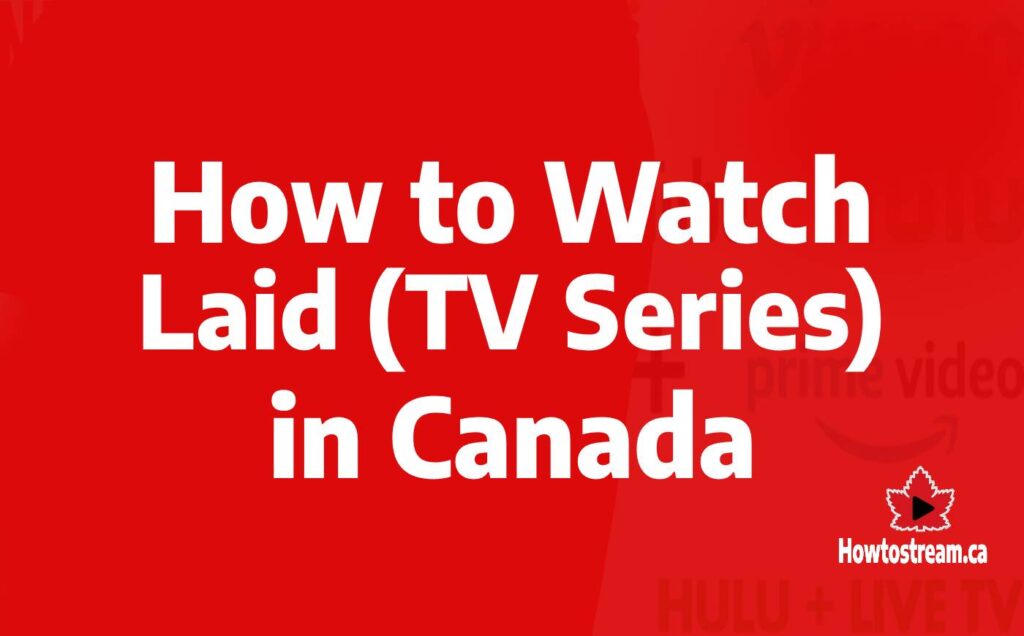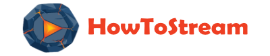How To Cancel Peacock TV Subscription in Canada
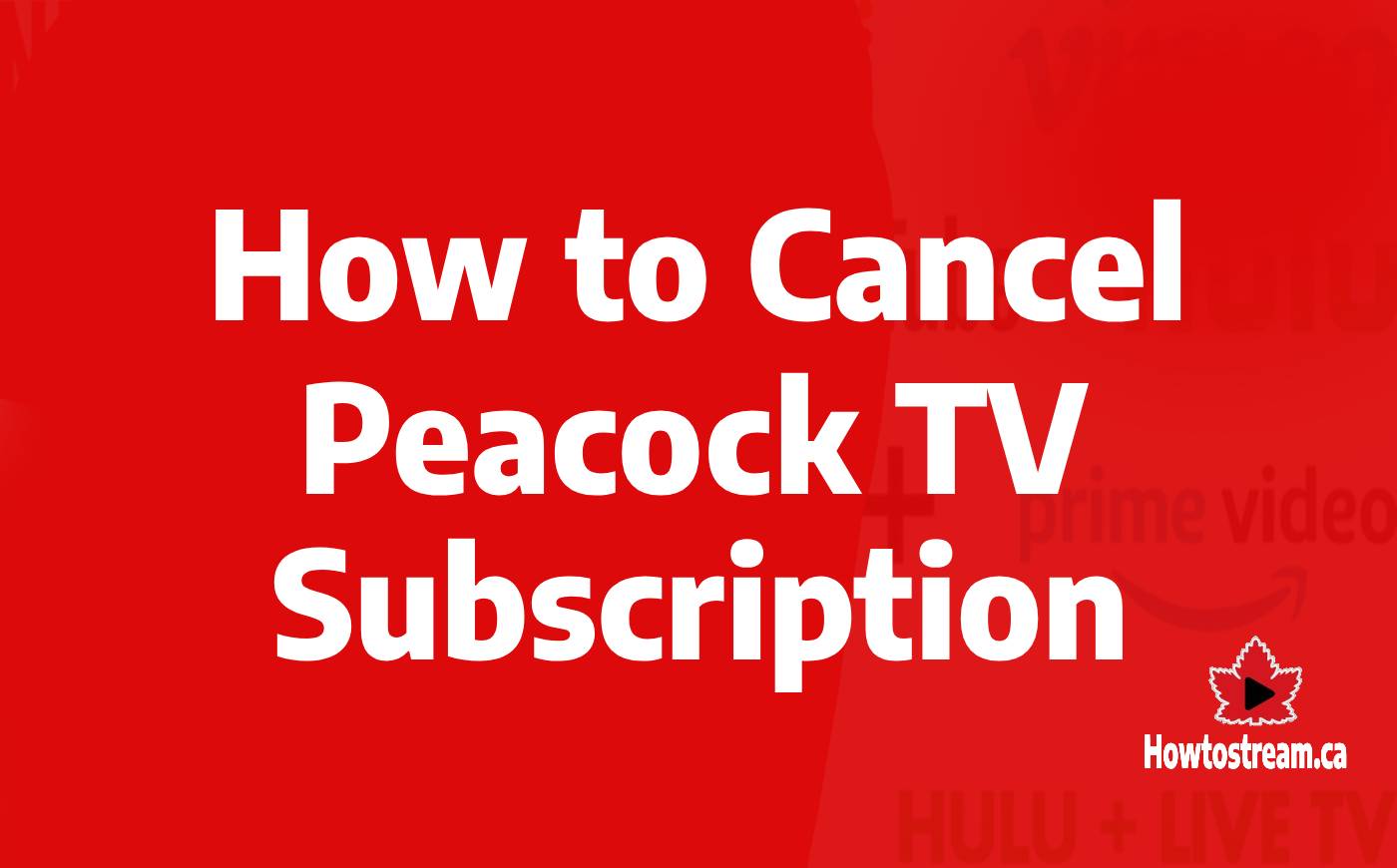
It’s common to have a love/hate relationship with your streaming platform. You might think that you are not getting value for your money and decide to unsubscribe.
I am here to discuss something similar. How to cancel a Peacock TV subscription?
Peacock TV is an OTT service owned by NBC. It was launched back in early 2020 and is the exclusive platform for watching the best content from NBC including news, sports, and some of the best movies and TV shows.
But as it is not available in Canada, viewers might need the help of trustworthy VPNs to access Peacock TV in Canada.

Ending the subscription is tricky if you don’t know what you are doing. So, if you want to save yourself from getting billed from Peacock then I’ve got you covered.
This is a complete guide and I will walk you through how to cancel your Peacock TV subscription, or if you want, to downgrade your current subscription.
Also Read: How to Get Peacock TV Free Trial in Canada
How To Cancel Peacock TV Subscription Through Website
Following these simple steps, you will be able to cancel your Peacock TV subscription by visiting the website.
- Go to the Peacock TV website.
- Log In to your account using your ID and password.
- Click on your profile icon in the top right corner.
- Select “Account” (in the top right corner).
- Choose “Payment and Plans”.
- Click on “Cancel Plan”.
- Wait for confirmation, an email will be sent to you.
How To Cancel Peacock TV Subscription via iPhone/iPad
If you watch Peacock TV on your iOS device e.g iPhone or iPad you can cancel your subscription from iTunes or the App store too.
- On your iPhone or iPad open the Peacock TV app.
- Select “Subscription” if it appears. If not then go to the App store and select “Subscription” from the drop-down menu.
- Select your “Apple ID”.
- Choose “Peacock TV” and tap on “Cancel Subscription”.
- Confirm your selection and you will be unsubscribed.
How To Cancel Peacock TV Subscription via Android
You can also cancel your Peacock TV subscription using android devices.
- Go to “Google Play Store”
- Tap on your “Profile” and select “Payment and Subscription”.
- Select “Subscription”.
- Find the “Peacock TV” subscription from the list.
- Tap on “Cancel Subscription” to unsubscribe from Peacock TV.
How To Cancel Peacock TV Subscription on Roku
If you use streaming devices like Roku, then there is an option to unsubscribe using Roku too.
- Use your Roku TV Remote to select the Peacock app.
- Press the asterisk option so that the pop-up window appears.
- Select “Manage Subscription”.
- Click on “Cancel Subscription” and confirm your selection.
- You will be successfully unsubscribed from Peacock TV.
How To Downgrade Your Peacock TV Subscription Plan
You might also feel like your existing subscription tier is expensive and you might want to downgrade your subscription plan rather than cancel it altogether. By following these steps you can downgrade.
- Visit the Peacock TV website.
- Select your “Profile” (top right corner).
- Click on “Change Plan”.
- You can downgrade from “Premium Plus” to “Premium” or from “Premium” to “Free plan”.
- Confirm your selection and you are all done.
FAQs
Canceling Peacock subscriptions can be a bit tricky. Rather than finding it on the settings of the app, visit your profile where you will see a “subscription” option. If you click on it you can find the option to cancel your subscription.
Using a trusted VPN like NordVPN you can change your location to US (as Peacock TV is geo-restricted) and then cancel your subscription.
Yes, it can be canceled anytime. But if you are using the Premium or Premium Plus option you will have access to your library till the end of the billing cycle.
Conclusion
Peacock TV is one of the world’s leading streaming platforms and one of the cheapest. In the article How to cancel Peacock TV subscription, I discussed various methods you could use to cancel your Peacock TV subscription. If you ever feel like changing your mind, following the steps explained above you can also resubscribe or upgrade your subscription.
Related Articles

Best VPNs for ESPN Plus Streaming in Canada [2025]

How to Watch Stan & Stan Sport in Canada [Guide]