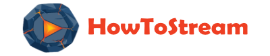HBO Max Errors and How to Fix Them?
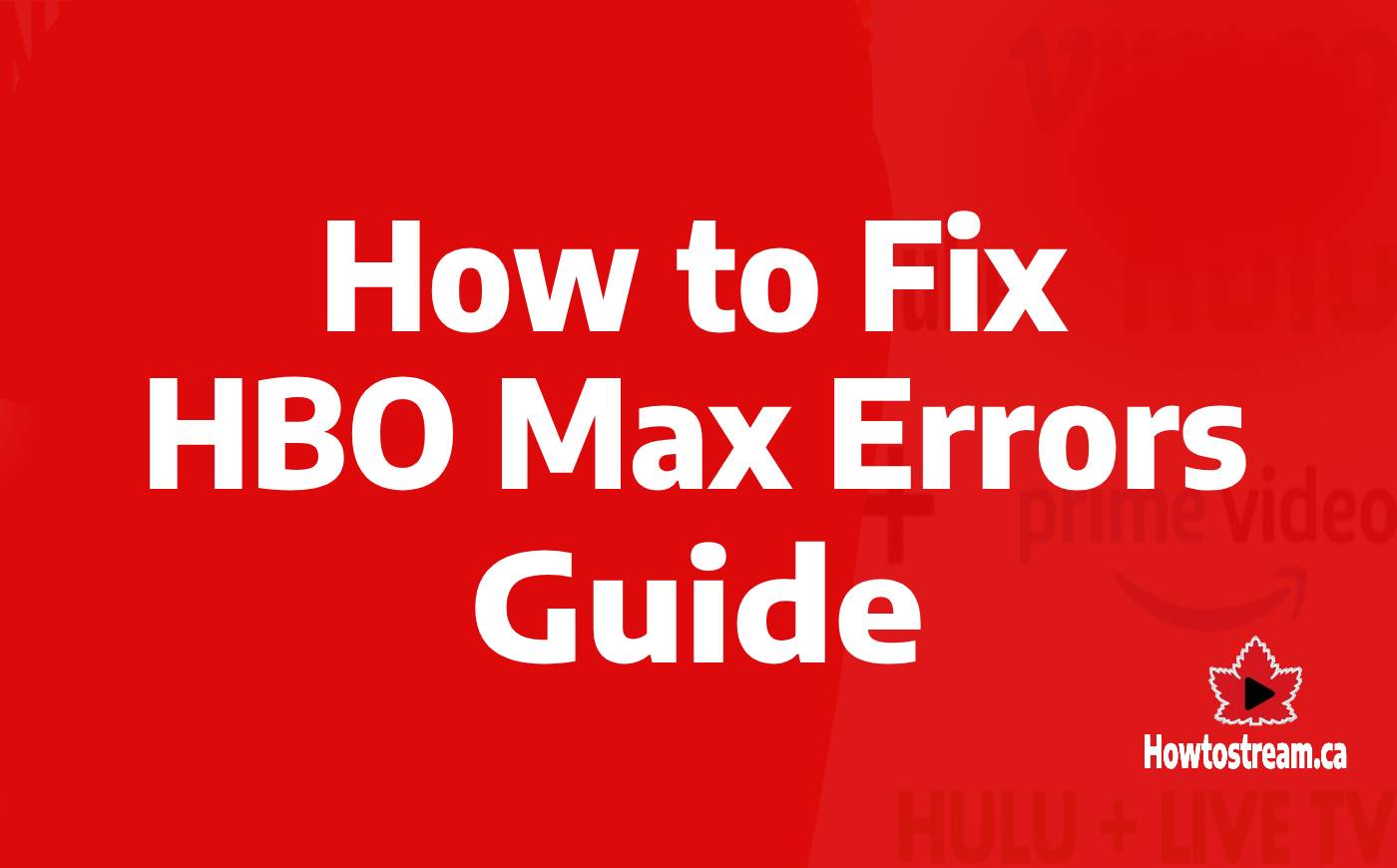
Whether you’re dealing with a crashing app or endless buffering, it can be irritating when you’re unable to watch your favorite shows on Max. Fortunately, many common problems with Max can be resolved with some simple troubleshooting steps.
In this article, you’ll learn about the most frequent issues with Max and how to fix them quickly.
Common HBO Max Errors and Easy Fixes
1. Max Keeps Crashing

Streaming apps can sometimes crash out of nowhere. Here are some steps to get Max working again on your iPhone, Android, Roku, Apple TV, Smart TV, iPad, or other mobile devices.
How to Fix:
- Update the App: Ensure you are using the latest version of Max by visiting your device’s app store. Outdated versions can lead to crashes.
- Check Your Internet Connection: Sometimes, a poor connection is the culprit. Reset your router, wait for it to reconnect, and then attempt to stream again.
- Clear Your Cache: Old data in your device’s cache can interfere with app performance. Clear the cache on your device and log back into Max to see if the issue is resolved.
- Reinstall Max: If all else fails, delete the Max app and reinstall it. This can clear up any persistent problems, but you’ll need to log back into your account.
By following these steps, you can often resolve issues causing Max to crash, allowing you to get back to streaming your favourite shows and movies.
2. Max App Sound Not Working
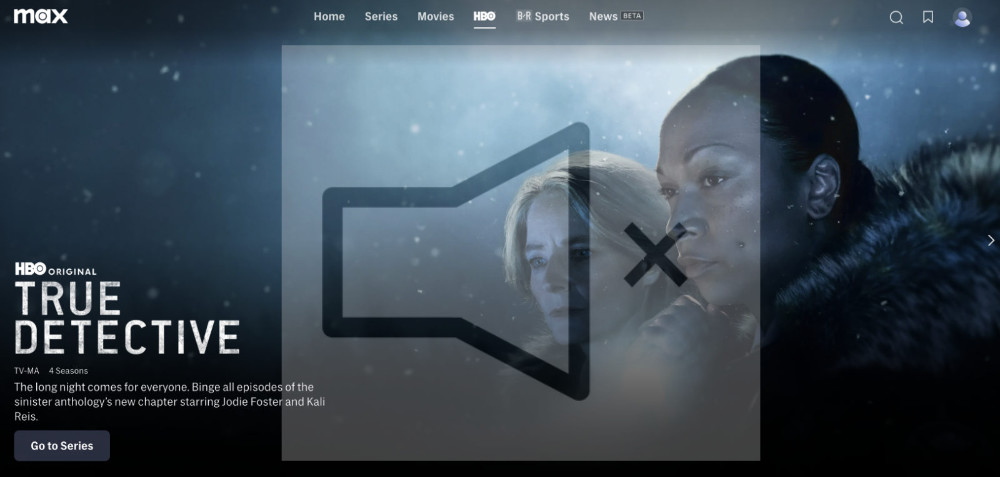
This is the one of the most common issues I have personally experienced with HBO Max and also saw related posts on different communities on Reddit. There is one solution to fix this sound issue according to Max help center and users on Reddit.
After going through diffrent HBO Max related communities and help center, following are some fixes that could fix this issue for you.
How to Fix:
- When facing sound issues on the Max app, start by switching to a different show or movie to see if the problem is with one specific title or the entire app. If the issue is only with one show, contact the Max help center.
- If none of the shows have sound, check the audio levels on the media player first. Ensure your device’s volume is turned up, including any external speakers you might be using.
- If you’re streaming from your laptop to a TV, a faulty HDMI cable might be to blame. Reconnect the cable securely and inspect it for damage.
- For smartphone users, plug in your headphones to see if sound comes through them. Also, disable Bluetooth to ensure audio isn’t going to another device, and turn off the Do Not Disturb setting to make sure it’s not interfering with sound.
- Finally, make sure you have the latest version of the Max app installed. If you’re using a computer, update your browser to the latest version to avoid compatibility issues. Regular updates often include fixes for common glitches that can affect audio performance.
3. Max Won’t Play (Buffering & Connectivity Issues)
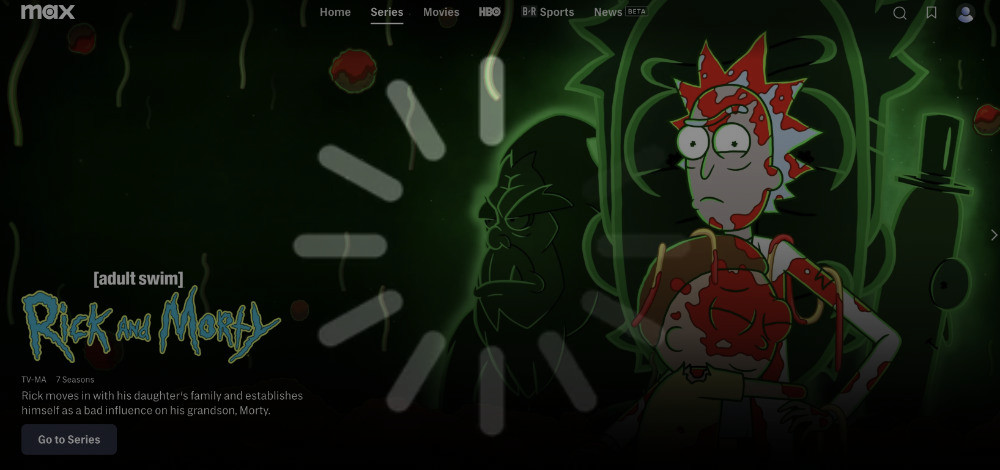
Buffering issues often stem from problems related to your network connection. If your internet speed is too low, it can result in playback errors.
How to Fix:
- Use online tools to test your connection speed like Ookla and Fast. If your speed is inadequate, restarting your router might help resolve the issue.
- Sharing your network with multiple devices can also slow things down. Ask others to pause their online activities to help free up bandwidth for streaming on Max. This can make a big difference, especially during high-traffic times.
- For a stable connection on your TV or computer, use an Ethernet cable instead of relying on Wi-Fi. Directly connecting to your router through Ethernet can minimize buffering and improve the quality of your stream.
- If you’re using a smartphone to watch shows and the Max app isn’t loading, switch from cellular data to a Wi-Fi connection. This often provides a more stable and faster network experience, helping to reduce buffering and improve playback.
Addressing these factors can greatly enhance your streaming experience on Max.
4. Max Error Code 300 & 321 (Account or Subscription Related Issues)
HBO Max error code 300 and 321 are related to account and subscription issues. Sometimes the streaming service shows that your account or subscription is inactive and won’t allow you to access the content.
How to Fix:
- Try signing out from HBO Max app, and then sign in again.
- Once you sign in again check if your account status is now active or not.
- If it still shows inactive, check for HBO Max app updates and make sure to update to the latest version.
- If the error 300 or 321 still showing after the following the mentioned steps, contact HBO Max support.
5. Max Error Code 100 and 420 (Geo-location and Connectivity issues)
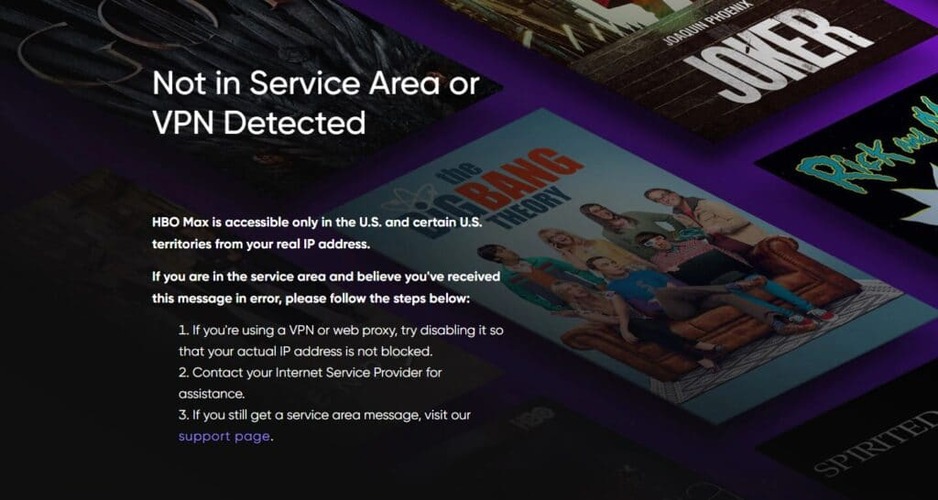
Max error codes 100 and 420 can appear when you’re trying to watch shows or movies on Max, especially if you’re in a country where Max is not available or using a VPN.
How to Fix
Steps to fix error codes 100 and 420:
- Turn off VPN:
- If you’re inside the US and using a VPN, turn it off.
- Even the fastest VPNs can be detected by Max.
- Wait a few minutes for Max to detect that you’ve turned off the VPN and try again.
- Not every VPN works with HBO Max. In my testing, there are only a few VPN services that cab unblock HBO Max outside the USA.
- Check your IP Address:
- If you don’t use a VPN but still see these error codes, the issue might be with your IP address.
- Restart the device you’re streaming on.
- Restart your router. Once it’s back on, turn on your device and see if the error is resolved.
- Service Outages:
- Sometimes, high traffic, a server being down, or an outage can cause these errors.
- If this is the case, there’s nothing you can do but wait for the service to be restored.
Important Note:
- Living Outside the Service Area: If you live in a location where Max isn’t available, you won’t be able to fix these errors without access to the service area.
6. Streaming on Too Many Devices
If you see a message about too many devices streaming on Max, your plan’s limit has been reached.
How to Fix:
To check what devices are streaming, follow these steps:
- Open Max
- Select your Profile icon
- Go to the Account tab
- Click the Devices button
From this screen, you can stop streaming on unwanted devices or log out of all devices.
7. Max Won’t Load
Sometimes, Max might not load due to issues with its servers. To check if this is the problem, use a service like Downdetector. This site monitors and reports website outages and technical problems. Search for Max on Downdetector to see if others are experiencing the same issue.
If you see a high number of complaints, the problem is probably on their end and not with your computer or web browser.
In this case, all you can do is wait for Max to resolve the issue. Unfortunately, there’s nothing you can do from your side to speed this up. Just keep checking back periodically to see if the service is back online.
8. Max Error Code 1k-0028, 200, 14, 21, (Playback Issue)
| Error Code | Issue | How to Fix |
| Max error code 1k-0028 | Playback error | 1. Close the Max app. 2. Restart your streaming device. 3. Check your internet connection if its stable or not. 3. Open the Max app and try. 4. If the error is still there try clearing Max app data and cache. |
| Max error code 200 | Content playback error | 1. Check for Max app updates. 2. Clear Max app data and cache. 3. Try playing different title. |
| Max error code 14 | Video playback error | 1. Restart your device 2. Clear Max app cache and data. 3. Check for Max app updates. |
| Max error code 21 | Content Playback error | 1. Restart your streaming device. 2. Clear Max app data and cache. 3. Look for Max app updates. |
| Max error code 21 Samsung TV | Playback error on Samsung TV | 1. Clear Max app cache and data. 2. Delete the Max app and reinstall it. 3. Check for the Samsung TV OS update. 4. If the error still there contact Samsung support. |
9. Max Error Code 400 (Device Compatibility Issues)
HBO Max error code 400 occurs when your device OS is not updated or not compatible with the Max app.
How to Fix:
- First check if your device OS is up to date or not. If not update your device OS to the latest available version and then check if the Max app is working now or not.
- Head to HBO Max compatible device page and see if your device is compatible or not with the Max app.
- If your device is compatible and up to date and the error code 400 is still there contact HBO Max support.
10. HBO Max is not working with VPN
If you are using a VPN while watching HBO Max to protect your online privacy or streaming from a location where the HBO Max is not available yet and the steaming service won’t let you access the content. You can use the following steps to fix it:
- Not all VPNs work with HBO Max especially free VPNs. It is recommended to use reliable streaming HBO Max VPN.
- Make sure to turn off your device location before using a VPN with HBO Max.
- Always use recommended US servers by your VPN service for HBO Max.
- Try using different US servers, if the current server is not working with HBO Max.
- Clear data and cache of your browser or HBO Max and try again.
- If the mentioned above fixes won’t work, contact your VPN support and ask them which server is working with HBO Max.
FAQs
To resolve error code 1k-0028 on HBO Max, you can start by restarting your device. Make sure you have the latest version of the HBO Max app installed. If that doesn’t work, try logging out and logging back into your account. Sometimes reinstalling the app also helps.
If you see an “unexpected error” on your Roku while using HBO Max, begin by restarting your Roku device. Check for any updates to the HBO Max app and your Roku firmware. If the error persists, try clearing the app cache by going into the settings and selecting the option to clear local storage.
Persistent error messages on HBO Max can be due to several reasons. It could be an issue with your internet connection, or it might be that the HBO Max app needs an update. Also, sometimes problems arise due to conflicts with other apps or running multiple apps simultaneously. Restarting your device and checking for software updates can often help.
When a “Something Went Wrong” message appears on your Samsung TV, try restarting the TV. Ensure that you are using the latest version of the HBO Max app. Additionally, check your internet connection and make sure it is stable. If necessary, delete and reinstall the HBO Max app.
Problems with device setup on HBO Max can result from incompatible devices or outdated software. Confirm that your device is supported by HBO Max and has the most recent firmware. Sometimes, issues arise due to network problems, so verifying a strong and stable internet connection can solve these problems. Restarting your device and reinstalling the app might also help.
Related Articles

How to Watch HBO Max in Canada? [2025 Guide]
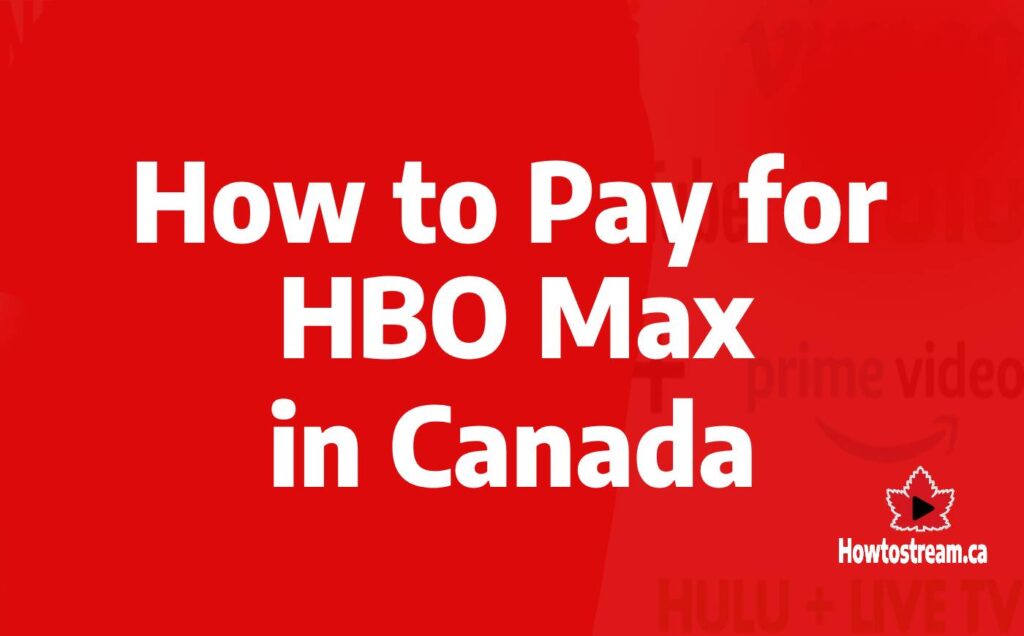
3 Best Ways to Pay for HBO Max in Canada?
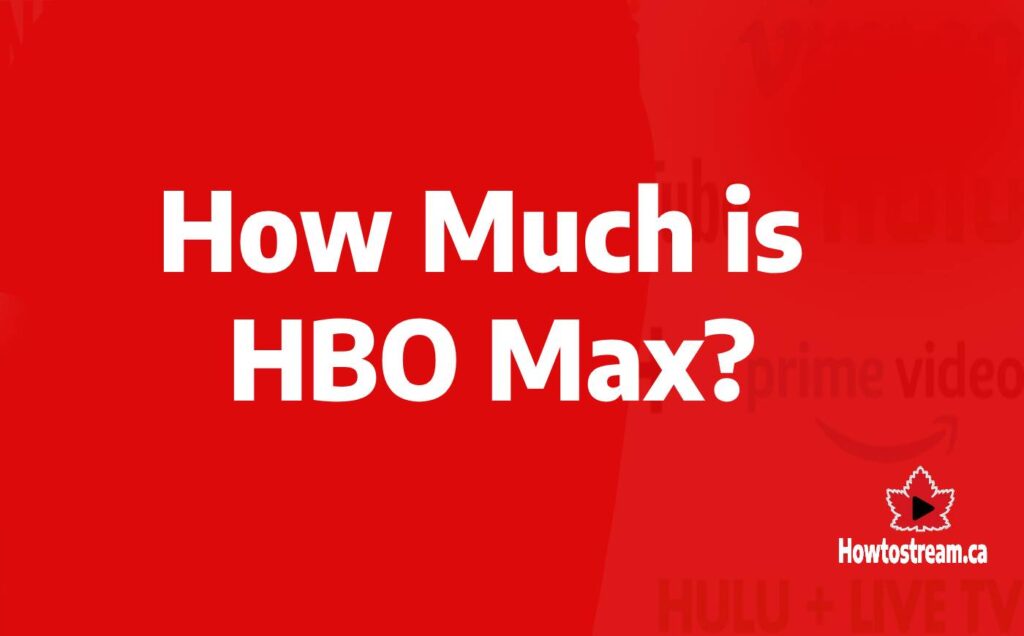
How Much Does HBO Max Cost: Best Deals [2025]
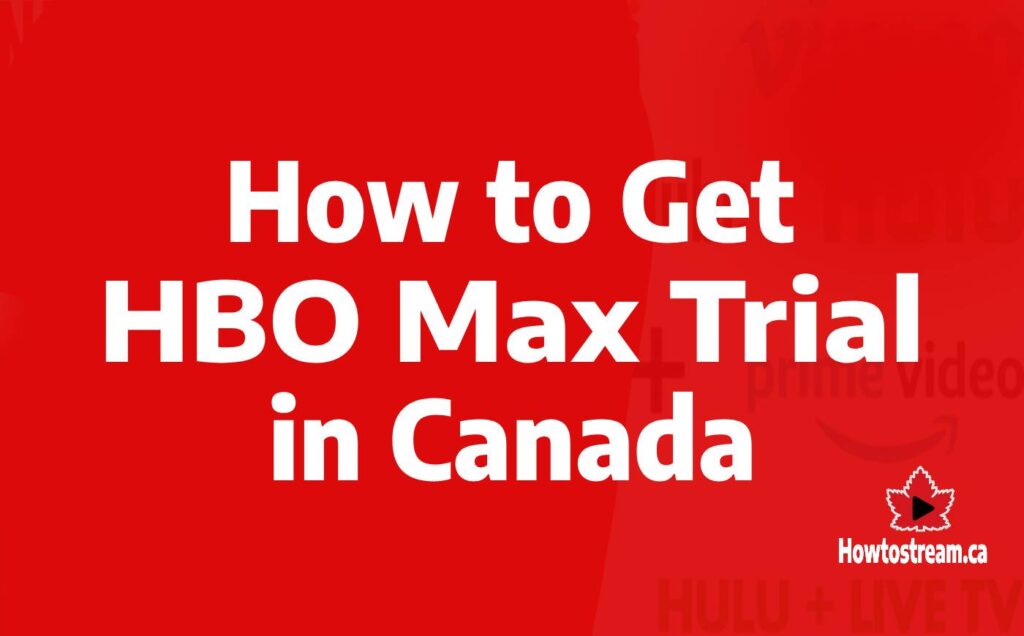
How to Get HBO Max Free Trial in Canada [2025]
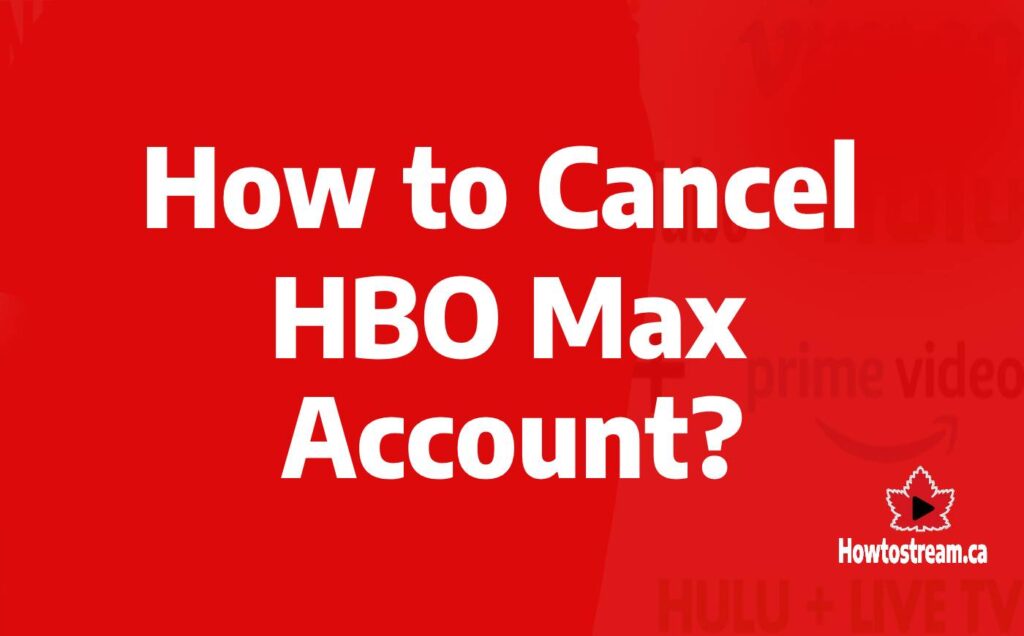
How to Cancel HBO Max Account from Anywhere [2025]
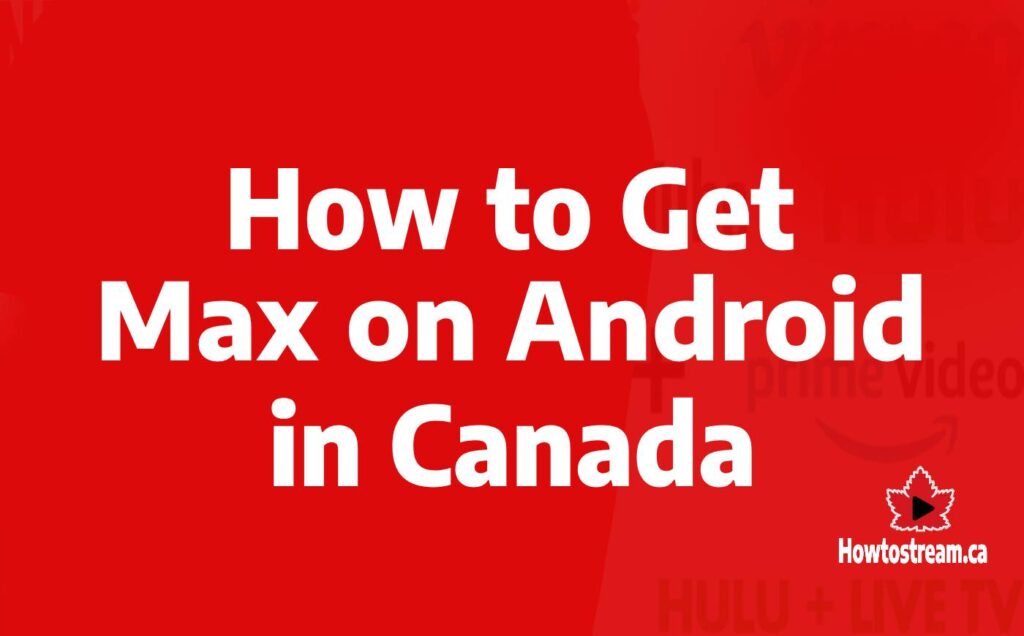
How to Download HBO Max on Android in Canada? [2025]
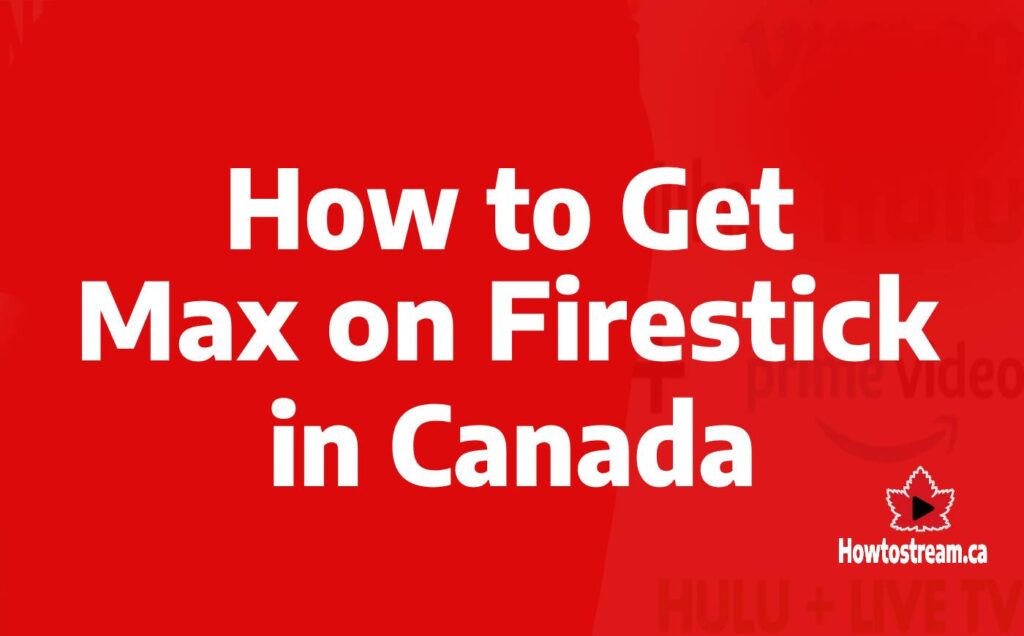
How to Download HBO Max on Amazon Firestick in Canada