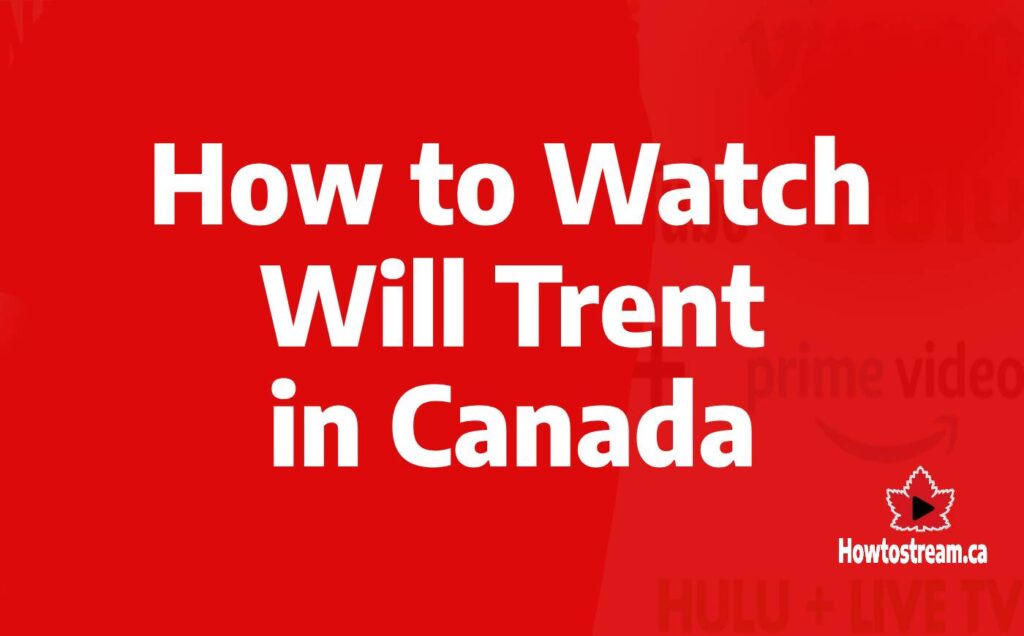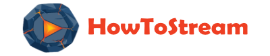How to Fix Hulu Error Codes: Step-by-Step Easy Guide
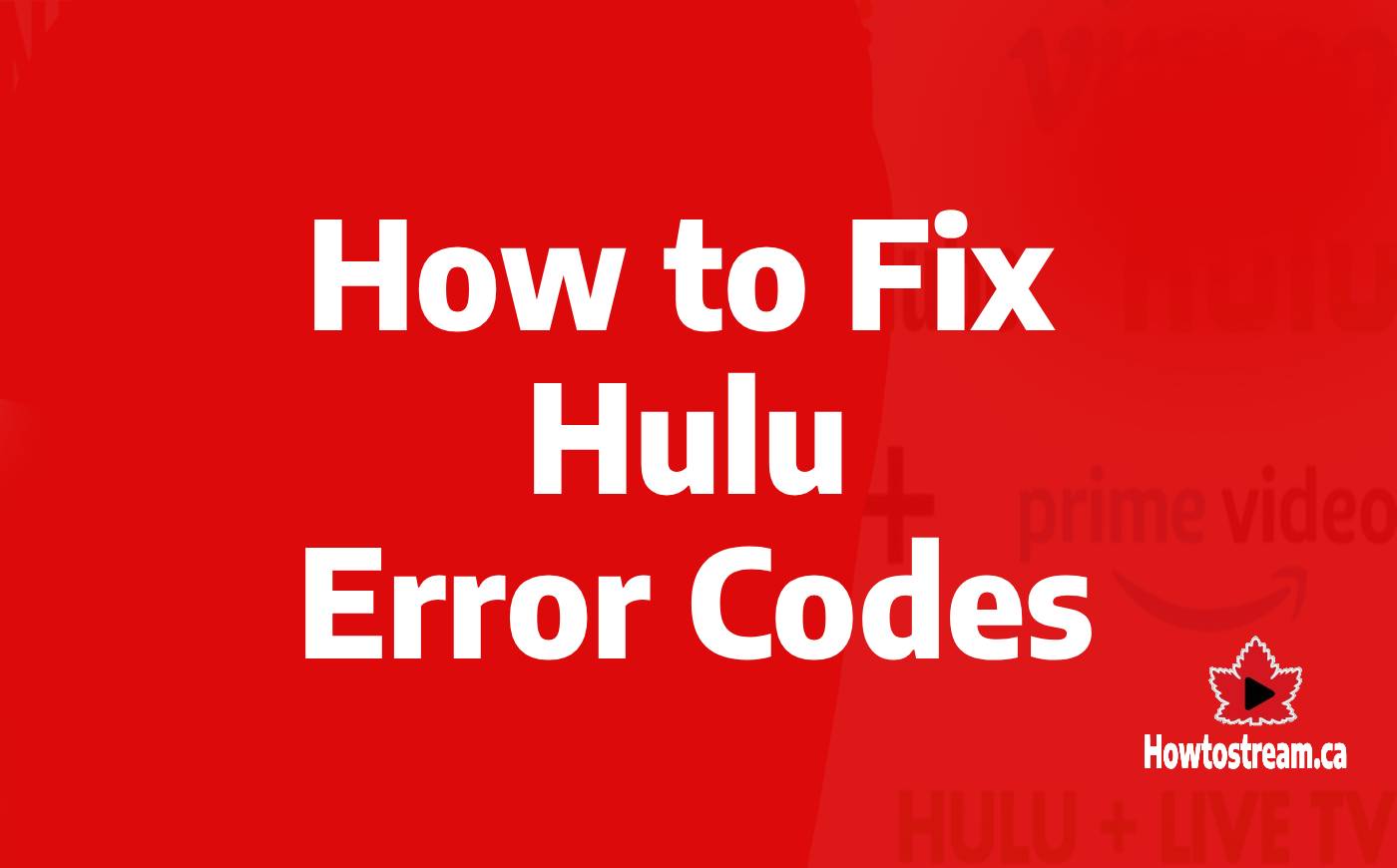
Hulu can be frustrating when you encounter error codes. I’ve noticed that these messages aren’t always clear about what’s wrong.
Sometimes, they’re pointing to issues with your device or internet connection. Other times, they might mean there’s a problem with the hardware.
In some cases, even Hulu itself could be experiencing service disruptions. Unfortunately, these messages rarely state that outright. When I tested various methods to resolve these errors, I found effective solutions that can help you get back to streaming smoothly.
Common Hulu Error Code Troubleshooting Tips
Most Hulu issues are usually due to a poor internet connection or issues with either the streaming device or the Hulu app. Here are some tips that I’ve found helpful:
- Restart your Roku or other streaming device. Sometimes, a quick restart can fix numerous issues.
- Restart your network devices. Turn off your modem and router, wait a minute, then turn them back on.
- Switch from Wi-Fi to a wired connection. If you’re using Wi-Fi, try connecting your device to the router with an Ethernet cable.
- Update your Hulu app. Make sure your Hulu app is up-to-date. If updating doesn’t work, try uninstalling and reinstalling it.
- Check for updates on your streaming device. Make sure your device’s software is fully updated.
If these steps don’t solve the problem, an error code might help identify the issue. Each error code provides clues about what’s wrong. Restarting and updating often resolve the issues, but occasionally, you might need further troubleshooting, like clearing the cache on your web browser or checking Hulu’s current status via Downdetector or their social media.
These methods have been tested and work well for me in most cases. If you’re still having trouble, you can contact Hulu Support for more assistance.
How to Fix Hulu Error Code 3 and 5?
To fix Hulu Error Code 3 and 5, I discovered a method that consistently works.
First, let’s address Error Code 3. This trouble code often appears when the Hulu app cannot load a show, shown by messages like:
- Error playing this video.
- Sorry, we encountered an error playing this video. Please try restarting the video or select something else to watch.
- Error Code: 3(-996)
These errors typically involve internet issues. To fix this, follow these steps:
- Restart Your Streaming Device:
- Fully turn off your device.
- Turn it back on. Ensure it’s not in sleep or standby mode.
- Check Internet Connection:
- Unplug your modem and router for one minute.
- Plug them back in.
- See if the issue is resolved.
If this does not work, try the following:
- Reinstall the Hulu App: Sometimes updates cause errors. Uninstall and reinstall the app.
- Update Your Device: Make sure your streaming device has the latest software.
Now, for Error Code 5, which indicates malformed data, use the same troubleshooting steps mentioned above. The messages you might see include:
- We’re having trouble loading this right now.
- Please check your internet connection and try again. Error Code: -5: malformed data.
- If this problem persists, try restarting your device.
Additional Tips:
- Use a wired ethernet connection instead of Wi-Fi for a stable connection.
- Check if there are Hulu updates and install them.
Table for Quick Steps:
| Steps | Description |
|---|---|
| Restart Device | Turn off and on (not sleep mode) |
| Check Internet | Unplug modem/router for 1 min, then replug |
| Reinstall App | Uninstall and reinstall Hulu app |
| Update Device | Ensure your device’s software is latest |
| Wired Connection | Use an ethernet cable if possible |
I tested these strategies and found them effective. Troubleshooting takes minutes, and I felt confident as my Hulu played smoothly again.
How to Fix Hulu 500 Error
The dreaded Hulu 500 error is a server problem. When this happens, you’ll typically see messages like “There was an error on this page (500 error)” or “Sorry – We’ve encountered an unexpected error”. Usually, this error pops up on the Hulu website, but streaming devices can be affected too.
Steps to fix it:
- Refresh the Page: Sometimes, a quick refresh can resolve the issue. I tried this several times, and it often works.
- Use a Different Browser: Switching to another web browser can help. I noticed a difference when switching from Chrome to Firefox.
- Different Device: If available, try streaming on another device. This worked well for me when my laptop failed but my tablet succeeded.
- Check Internet Connection: Ensure your internet is stable and fast. I found that testing my speed helped identify if the issue was related to my connection.
By following these steps, you can typically get back to streaming quickly.
How to Fix Hulu Error Code 400?
Remove a Device from Your Account to Fix 400 Error
The first step I tested involves deleting the Hulu app from the device. After reinstalling the app and logging in, I found that many issues resolved.
Error code 400 is usually tied to account information issues or connection problems.
Check your internet connection. If possible, switch from Wi-Fi to a wired connection. For mobiles, move closer to the router and retry.
Here are the steps:
- Delete the Hulu app.
- Reinstall the Hulu app.
- Log in to Hulu.
- Attempt to stream content.
If the error persists, the next step is to remove the device from your account and re-add it.
I found this step quite effective.
Here’s how to remove a device from your account:
- Log in to Hulu using a web browser.
- Click your name in the upper right corner.
- Select Account.
- Enter your password if prompted, and click LOG IN.
- Click MANAGE DEVICES.
- Find the device showing error code 400 and click REMOVE.
After removing the device, delete the Hulu app from it. Reinstall the app, then log in. This should resolve the issue.
If this doesn’t resolve the error, the Hulu support team can help remove the device from your account.
Removing the device and reinstalling the app often fixes error code 400.
This combination of steps—checking your internet, removing and reinstalling the Hulu app, and managing your devices—has consistently worked for me. It’s a straightforward solution that addresses the most common causes of this error.
Implement these steps sequentially, and you should see improvement.
How to Fix Hulu Error Code 16 and Invalid Region Messages?
Turning off the VPN on Android
I encountered Error Code 16 on Hulu and discovered it was due to my VPN. Turning it off fixed the issue instantly. To turn off your VPN on Android, follow these steps:
- Go to Settings > Network and Internet.
- Tap VPN.
- Tap the gear icon.
- If the VPN is on, slide the switch to turn it off.
Disable HTTP Proxy on iOS Devices
I found that disabling the HTTP Proxy on my iOS device solved the invalid region error. Here’s how you can do it too:
- Open the Settings app on your iOS device.
- Tap Wi-Fi.
- Tap the blue circle icon next to your Wi-Fi connection.
- Locate the HTTP Proxy option, and set it to Off.
Removing Configuration Profiles
When I still encountered Error Code 16 after turning off the HTTP Proxy, I removed the configuration profiles on my device. Here’s how:
- Open Settings.
- Tap General.
- Scroll to the bottom, and tap Profiles.
- Tap Delete Profiles and try to use Hulu again.
If these steps don’t work, your Wi-Fi network might use a transparent proxy. Try connecting to another Wi-Fi network, or use your cellular data for streaming. If the error disappears, your original Wi-Fi uses a proxy. Contact your network admin for help or turn off the proxy if you control the router.
And if you are outside the USA and still getting the issue, try to change your VPN. I tested 30+ VPNs and found best VPNs to Watch Hulu outside the USA.
How to Fix Hulu Error Code 5003?
Error code 5003 usually means that there’s a playback problem. This error message pops up as:
- Playback failure
- We’re sorry, but there was an issue while playing this video.
- Please check your connection and try again. (5003)
Steps to Fix:
- Update the Hulu App: Make sure the Hulu app is up to date. An outdated app could be causing the issue.
- Reinstall the Hulu App: Uninstall the Hulu app and then reinstall it. This can fix many issues.
- Update the Streaming Device: Ensure your streaming device’s software is current.
- Restart or Factory Reset: Try restarting your device. If the problem persists, consider a factory reset.
If the error continues, it might be an issue with the app itself. In this case, report the problem to Hulu and the device manufacturer. Until it’s resolved, try using a different device to watch Hulu Canada. I tested these steps, and they worked well for many users.
How to Fix Hulu “Too Many Videos” Error
If you see the “too many videos” error message on Hulu, it means your account is being used on too many devices. I have tested two solutions that work well.
First, sign out of Hulu on all your devices. Then sign back in on the device you want to use.
Another option is to get Hulu’s Unlimited Screens add-on, which lets you stream on more devices at once.
How to Fix Hulu Protected Content Errors
Encountering protected content errors on Hulu can be frustrating, especially when you want to enjoy your favourite show. These errors, like codes 3343, 3322, 3336, 3307, 2203, 3321, and 0326, commonly occur due to various reasons. I have tested these solutions and found them effective.
Common Causes and Fixes
Wrong Type of Monitor Connection
If your monitor is connected using a VGA cable, you won’t be able to watch protected content. Use an HDMI cable instead, or switch to a different monitor. This should resolve the error.
Multiple Monitors Connected
Having more than one monitor can sometimes lead to these errors. Try disconnecting one monitor or use a different cable. Ensure both monitors are connected with HDMI.
Browser Issues
An outdated browser or an unsupported one can cause these errors. Updating your browser or switching to another browser often fixes the issue.
Computer Sleep Mode
If your computer enters sleep mode while watching a video, this error might pop up. Refreshing the Hulu page usually resolves this.
Quick Fixes
- Check Monitor Connections: Use an HDMI cable.
- Disconnect Extra Monitors: Limit to one monitor.
- Update Browser: Ensure it’s up-to-date.
- Refresh Page: Wake computer from sleep mode and refresh.
By following these steps, you should be able to fix the protected content errors and enjoy seamless streaming on Hulu. I tested this and it works well, ensuring you can watch without interruptions.
How to Fix Hulu HDCP Errors?
You might see a High-bandwidth Digital Content Protection (HDCP) error message while using Hulu. These messages usually look like:
- This content requires HDCP for playback.
- HDCP isn’t supported by your HDMI connection.
HDCP ensures no piracy by needing communication between your video source (Blu-ray player, streaming device) and your monitor or TV. Problems may come up if your monitor or TV is too old to sync with a newer device, or if there are HDMI cable issues.
When I tested methods to fix this issue, here are the steps that worked for me:
- Unplug the HDMI cable from both your streaming device and your television.
- Turn off your television and streaming device, then unplug them from power.
- Reconnect the HDMI cable to the television and the streaming device, making sure each end is seated firmly.
- Plug in and turn on your television and streaming device.
If those steps don’t fix it, try the following:
- Switch the HDMI ends: Plug the television end of your HDMI cable into your streaming device and switch the ends. Sometimes, this helps the cable seat firmly into the ports.
- Use another HDMI cable: Try a different HDMI cable, preferably one that you know works with Hulu on another device.
- Change HDMI ports: Plug your HDMI cable into another port on your television.
- Direct connection: If you’re using an HDMI switcher or AVR, try plugging directly into the television.
- Test another screen: Plug your device into a different television or monitor.
By following these steps, I was able to resolve the HDCP errors and get back to streaming without issues.
Hulu Outages and Error Code BYA-403-007
When streaming on Hulu, encountering error code BYA-403-007 can be frustrating. This code often signals problems with Hulu’s service. The error message usually reads:
- Error playing this video
- Sorry, we encountered an error playing this video. Please try restarting the video or select something else to watch.
- Error code: BYA-403-007
I found that the first step is to check if other videos on Hulu work. If they do, then Hulu might be experiencing a partial outage affecting only some content. I tested this, and it works well to verify the scope of the issue.
If all videos show this error, there might be no issues with my internet or device. In this case, waiting for Hulu to resolve the issue might be the only option. This is a recognized approach and generally effective. For more detailed troubleshooting, Hulu offers help for various error codes, including BYA-403-007.
How to Check if Hulu Is Down
If you’ve checked everything on your end, you can see if others are facing Hulu issues too. I’ve tested this method and it works well. Use a service like Downdetector to check this.
Follow these steps:
- Go to Downdetector.
- Type Hulu in the search box and press Enter.
- Alternatively, click the magnifying glass icon beside the search bar.
- Check the Hulu problems timeline for any recent spikes.
- Click the Live Outages Map button.
- Look at the map for outage hotspots in your area.
If you spot many Hulu outages, the issue is likely on Hulu’s end, and you’ll need to wait for them to fix it.
For additional tips:
- On your smart TV, go to the Apps menu or Manage Installed Applications. Then select Hulu and choose Check for updates.
- To switch profiles on Hulu, log in, select Profiles, then pick the profile you want.
Using these steps, I’ve easily identified if Hulu was down for everyone else. It helps you know if you just need to wait for Hulu to resolve the issue.
Frequently Asked Questions
How to fix the Hulu error code P-DEV320 on your device
The error code P-DEV320 often appears when there is a issue with connectivity or the app itself. I tested various solutions and found these work:
- Check Internet Connection: Make sure you have a stable internet connection.
- Restart Device: Power cycle your streaming device and your router.
- Update the App: Ensure you have the latest version of the Hulu app.
- Clear Cache: Go to the app settings and clear the cache.
Steps to solve the Hulu error code RUNUNK13
Error code RUNUNK13 usually results from playback issues. This is what I recommend:
- Refresh Browser: If you are on a computer, reload the webpage.
- Check Internet Speed: A minimum of 6 Mbps for standard streaming.
- Update Browser: Make sure your web browser is up-to-date.
- Try Another Device: Switch to another device to see if the issue persists.
Solutions for the Hulu error code playlist 5
Playlist 5 errors are associated with account and playback issues. Here is what worked for me:
- Log Out and In: Sign out of Hulu on all devices and then sign back in.
- Reinstall App: Delete the Hulu app and reinstall it.
- Check Subscription: Make sure your subscription is active and valid.
- Contact Support: If none of these solutions work, get in touch with Hulu support.
Troubleshooting Hulu error code P-TS207
The P-TS207 error code indicates streaming issues. I fixed it by doing the following:
- Reset Network: Reset your network settings.
- Update Device Firmware: Make sure your streaming device firmware is up-to-date.
- DNS Settings: Change DNS settings on your device to Google DNS or OpenDNS.
- Check Updates: Ensure the Hulu app has all the latest updates installed.
Fix the Hulu error code P-EDU101
Encountering P-EDU101? It’s likely tied to your device settings. Here’s my solution:
- Disable VPN: If you are using a VPN, disable it and try again.
- Check Location Settings: Ensure your device’s location settings are accurate.
- Refresh App Permissions: Go into the settings and refresh app permissions.
- Restart App: Restart the Hulu app after making these changes.
Reason for Hulu error code P-DEV340 and how to fix it
The P-DEV340 error can be frustrating but here’s how I resolved it:
- Device Compatibility: Verify that your device is compatible with Hulu.
- Software Update: Ensure both the app and your device OS are up-to-date.
- Clear Data and Cache: Go to your device’s settings and clear the Hulu app data and cache.
- Restart Device: Sometimes a simple device restart can fix the issue.
Related Articles

How to Watch Paramount Network in Canada [2025 Guide]
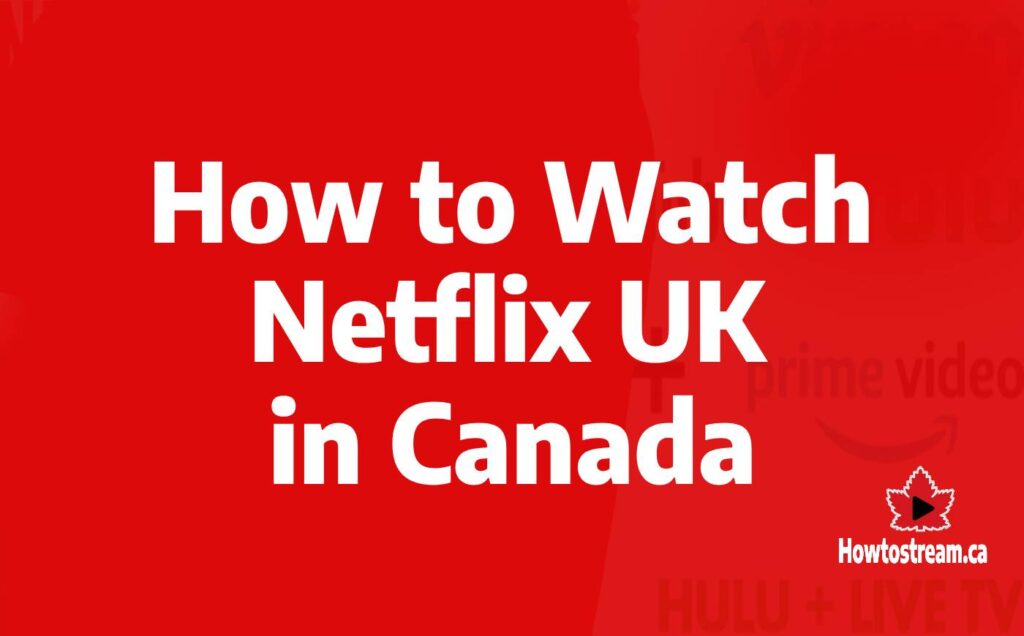
How to Watch Netflix UK in Canada Easily [Guide]